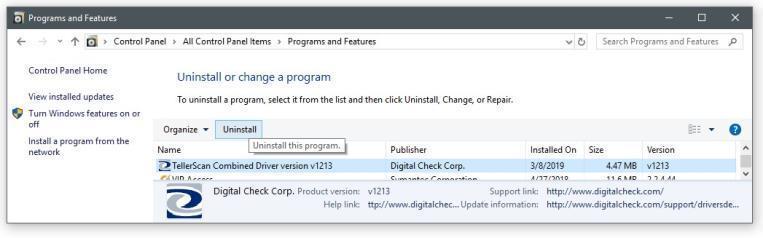
Uninstalling Previous Scanner Drivers
Instructions on how to uninstall your previous vendor scanner.
If you have a scanner installed from Cambridge Savings Bank or different financial institution, you will need to uninstall that scanner drivers prior to installing the drivers for the new Remote Deposit Capture product. Follow the steps below to uninstall any other scanners you may have.
-
Make sure that all browser windows are closed, the scanner’s USB cable is not connected to your PC, and the scanner power cable is not connected to the scanner.
-
Click Start | Control Panel | Programs and Features. (Windows 8.1 and 10 users may right click the Start button and then select Apps and Features.)
-
Locate the driver you need to remove. In some cases, there will be two or three items to uninstall. Search for any software that begins with or references:
- Digital Check
- TellerScan
- Panini
- Ranger
- FIS
-
Click on the file to be uninstalled & click Uninstall.
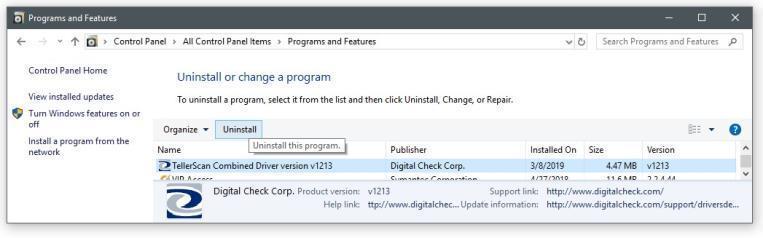
NOTE: To uninstall the software, you may need administrative privileges for uninstallation purposes. Consult with your IT department for access.
-
Follow the on-screen prompts to remove the application.
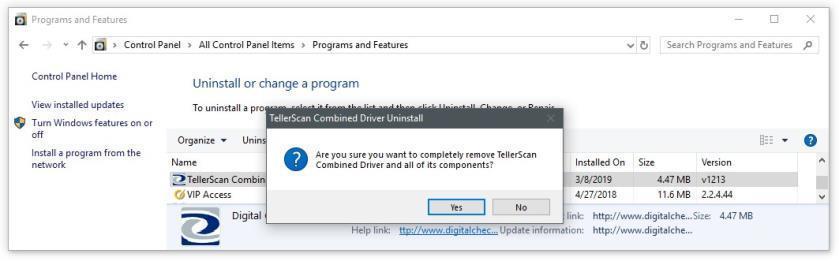
-
Repeat steps 4 & 5 until all scanner files have been uninstalled.
-
Once all files have been removed restart your computer.
Once restarted you are now ready to begin the installation of the new scanner software and drivers. Refer to the Scanner Installation Guide for MAC or Scanner Installation Guide for Windows.
