
Scanner Installation Guide for Macs
A Quickstart and installation guide for all Mac users to get the new application up and running.
Installing Device Control
If you are accessing the application for the first time, you will need to install Device Control before you can begin making deposits. Your scanner can be connected at any point during the install.
-
On the Business Online Banking login page, enter your Company ID, User ID and password, and click the LOGIN button.

- From the Dashboard homepage, click the Activities & Reporting tab and select Remote Deposit – New from the dropdown menu.
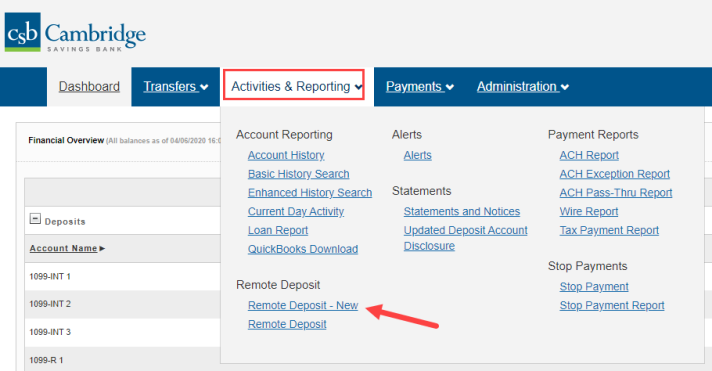
-
From the Remote Deposit – New page, click the Login to Remote Deposit – New button.
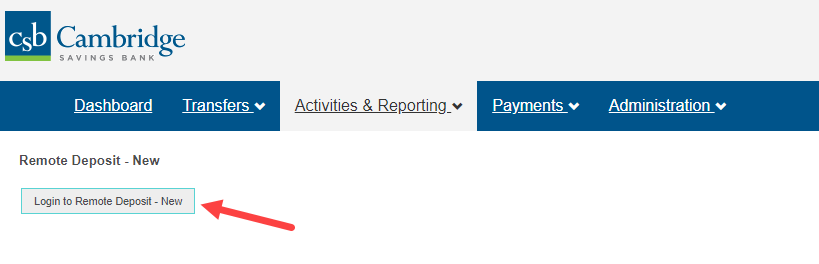
-
Click Login. Select Transactions from the left main menu.
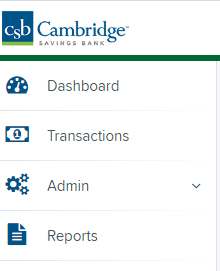
-
Under Check Processing, choose Remote Deposit Complete
NOTE: Depending on your pop-up settings you may see a Pop-up Blocked message. Click the red X and select always allow pop-ups.

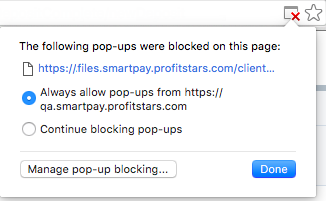
-
The message below will appear. Click Keep.

-
Click Device Controller Installer….pkg in the bottom left hand corner to begin the install.

-
The Install Wizard tool appears. Select Continue.
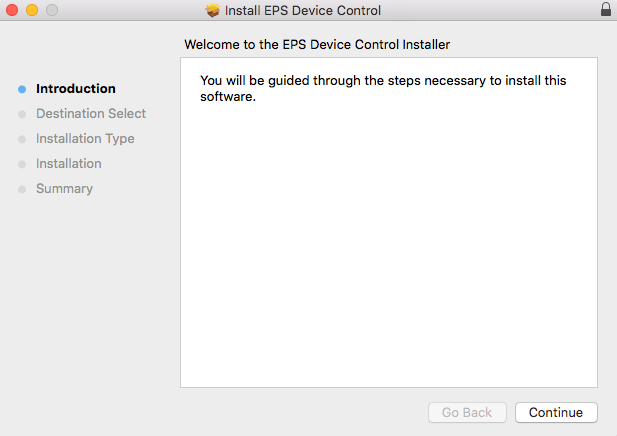
-
Click Install, as shown below:
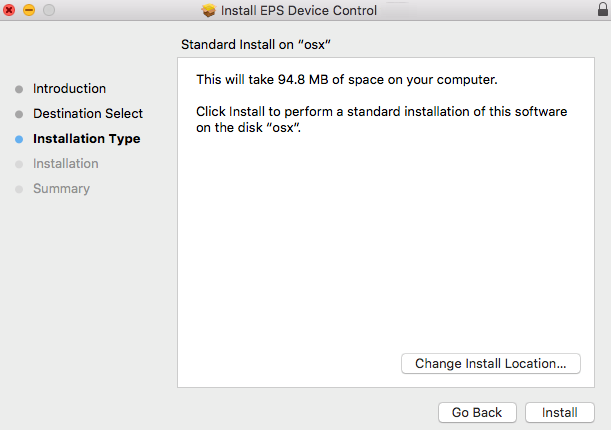
-
The message below appears, enter the admin username and password for your PC and then click Install Software.
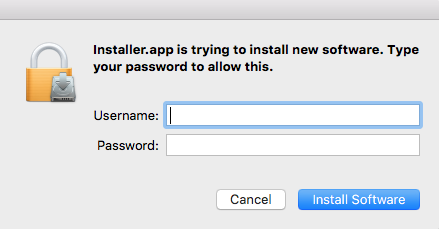
-
Click Complete on the Complete Device Control Setup window.
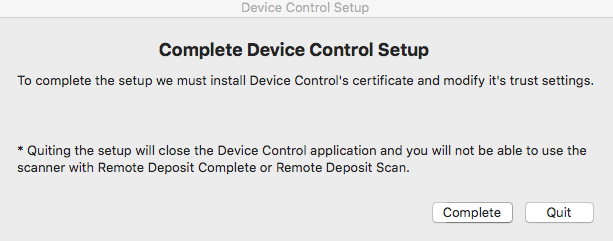
-
Enter your credentials.
Uninstalling Device Control
Device Control is the feature used to manage your scanner. You may need to remove device control if you update your scanner or need to remove access from a computer. Follow the steps below to uninstall Device Control.
-
Click Finder.

-
Select Go on the menu bar at the top of the screen.

-
Choose Go to Folder
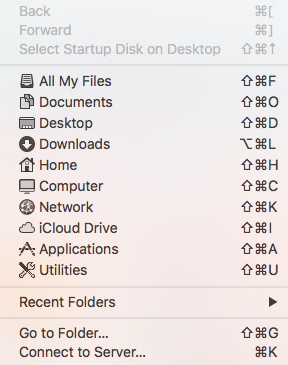
-
Type ~/Applications and then click Go.
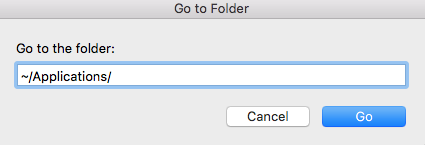
-
Double-click EPS Device Control Uninstall.app to uninstall.
NOTE: The application windows should automatically disappear once the installation has finished.
