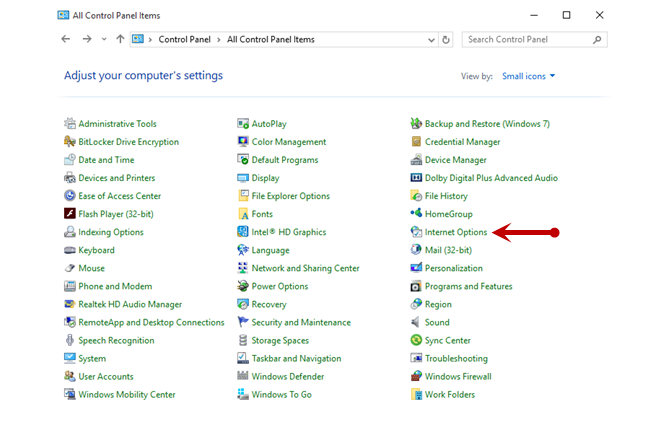
Browser & System Requirements
These components are required for working with our Remote Deposit Capture platform.
For an optimal experience, a high-speed internet connection is recommended. In addition, the following components are required for working with Cambridge Savings Remote Deposit Capture platform.
For the PC:
- Local administrative rights are needed to install the Device Controls for using the scanner with the Remote Deposit Capture platform.
- USB port 2.0 or higher
-
.NET® Framework 4.6.2 or higher
Operating System Browser Scanner Model Supported Microsoft®
Windows 8.1
Windows 10 supported editions*:
Home
Professional
EnterpriseMicrosoft Internet Explorer 11®
Google Chrome™Panini®
I:Deal®
WI: Deal
My Vision X
Vision XApple®
macOS Catalina
macOS High Sierra
macOS MojaveGoogle Chrome™
Digital Check®
CX30
TS240*Both 32- and 64-bit machines are supported
NOTE: The current version of Chrome and its two previous versions are supported.
Configuring temporary internet files and history settings – Internet Explorer only
Configuring these settings can keep the pages in the system consistently refreshed with information.
-
Open Control Panel from your Start Menu.
-
Select Internet Options. Note: You may need to select Network and Internet and then Internet Options.
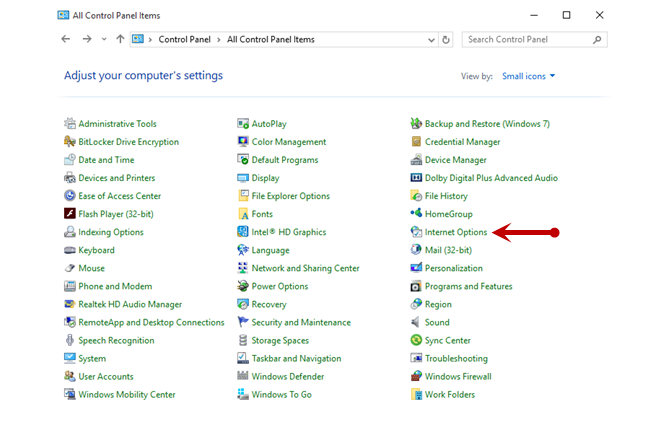
-
From the tabs at the top of the Internet Options window, select General.

-
Under the Browsing history section, select the Settings option.
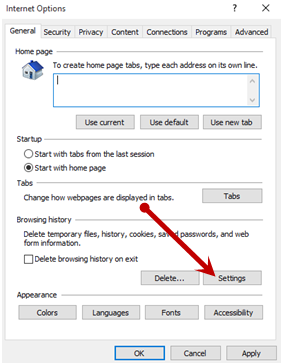
-
The Temporary Internet Files and History Settings window appears. Under Check for newer versions of stored pages, select the every time I visit the webpage option.
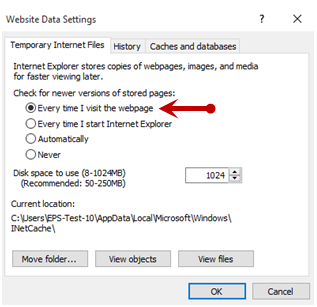
-
Select OK at the bottom of the Temporary Internet Files and History Settings window.
-
Click OK from the bottom of the Internet Options window.
